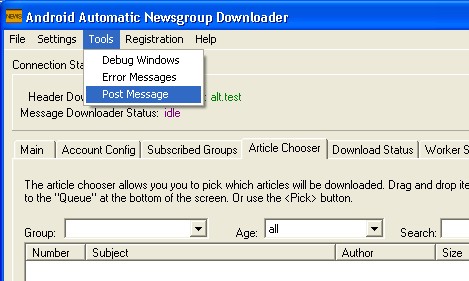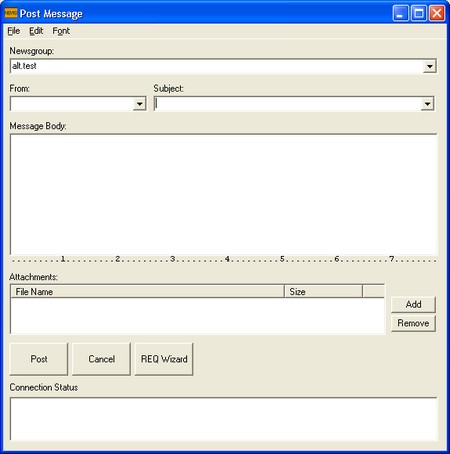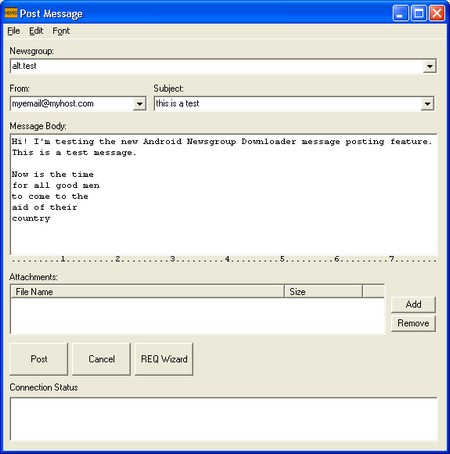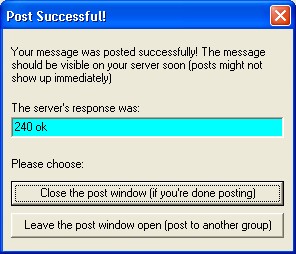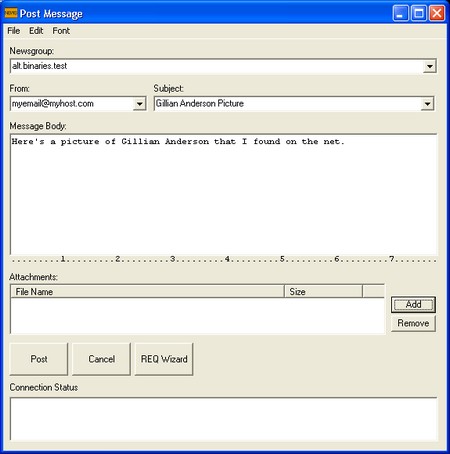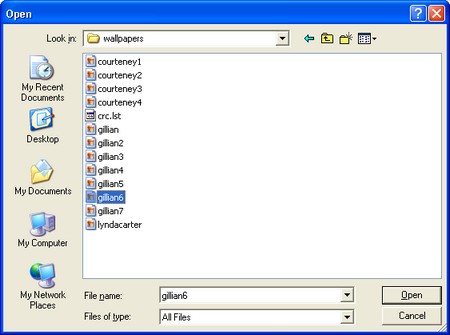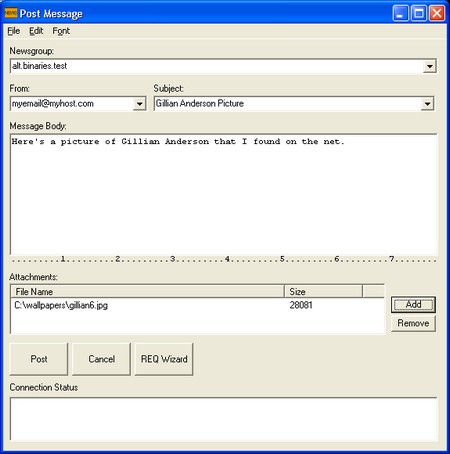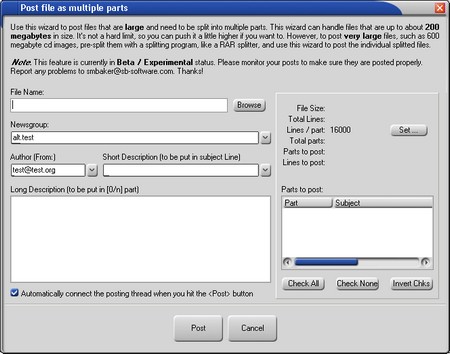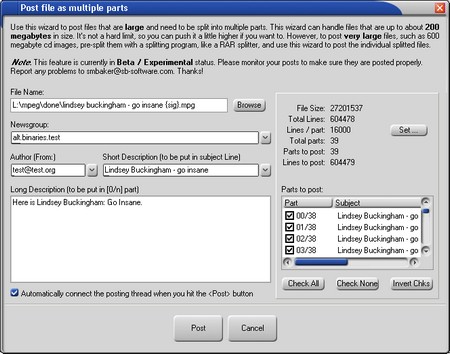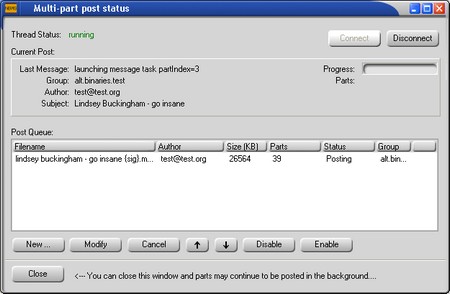|
Android Newsgroup Downloader
How to use the Android Newsgroup Posting features |
| Home | What's New | Products | Support | Purchase / Register | About SB-Software | Contact |
|
All software is certified to contain No Adware, No Spyware, and No Viruses. This software is compatible with Windows version 95, 98, ME, NT, 2000, XP, and Vista. All SB-Software products are free of disabled features or expirations. You may try out the full functionality of the program for an unlimited time period.
|
Although Android is primarily a newsgroup downloader, it can also be used to post messages to newsgroups.
Ok, we'll assume that you already have Android up and running and configured for your news server... Let's get on to posting a simple message. Table of ContentsPosting a Text MessageThe first step is to opent he post dialog. Do this by using the "tools" menu and selecting the "Post" menu item: When you select the post menu option, Android will open up a "Post Message" dialog. It'll be blank and ready for you to fill in, and it'll look something like this: The key pieces of information that you need to fill in are the "From:" and "Subject" headers, and the message body. Below is an example of a message that I've filled in: Once you have everything filled in, you just need to hit the <Send> button. Assuming everything works correctly, you'll get a dialog box that looks like the following: Attaching some files to a postOkay, so let's say that you want to post some images along with your text. Well, Android can do that also! Start by opening up the "Post Message" dialog like we did before, and fill in your "From", "Subject" and "Message Body" fields: Now, use the <Add> button to add an attachment to your message. When you push <Add>, it'll pop up a little browse dialog to help you select the file that you want to add: As you can see, I've added a Gillian Anderson picture to my message. The "Post Message" dialog will be updated to show the newly attached file: Now, just hit the <Post> button, and the message (with the attached file) will be posted. Attaching files like this is sufficient for most small files, up to about a megabyte or so. This will handle most images/pictures that you want to attach. To attach something larger, such as a music file (mp3), or movie (mpeg), or RAR archive, you'll need to use the multi-part post method, which is described below. Posting a large multi-part fileAndroid includes a special wizard to split a large file into several messages and post them all automatically. This wizard is good for handling files that are up to several hundred megabytes in size. If you want to go much beyond that (for example, to post a DVD or CD image), then you'll probably want to archive up your files with a RAR archiver and split them. But, if your file is small enough ~ 200-300 MB, at the most, then the wizard can post them automatically. Start by using the "Tools: Post file as Multiple Parts" menu item from the Android main menu. That'll bring up a dialog that looks like the following: The first thing that you'll need to do is to select the filename that you want to post. There's a <Browse> button that'll help you select the filename. Once you've selected a filename, you can enter some subject text, and even a long description. The "Long Description" is entirely optional. If you use it, then a "0/" message will be added your post with the long description in it. It's useful, as it lets the other members of the newsgroup know what you're posting, how to contact you for reposts or fills, etc. Once you have everything to your liking, hit the <Post> button, which should pop up the next dialog: The Multi-post status dialog has a "queue" in it, just like the download queue that is in the main window, but this one is for posting. You can use the post wizard to queue up a bunch of files to post overnight, for example.
|